Microsoft released wonderful innovative product called “Microsoft Fabric” during the MS Build 2023. It creates a very big impact in industry and it enables one unified platform for all analytics solutions for their customers who are using Microsoft Azure and Power BI.
As of now when I write this article, Microsoft Fabric is in Public Preview. It is not just a one unified platform, it has OneLake, OneSecurity and etc. Check out Microsoft Fabric site for the latest updates, features etc – https://www.microsoft.com/en-us/microsoft-fabric
This post covers one of the important Microsoft Fabric Admin REST API which got released as part of Microsoft Fabric announcement.
As of now when I write this article, we have only one REST API support available for Microsoft Fabric and Tenant admin. I am sure the list will grow when the product go near to GA.
Check out the list of available REST APIs here – Microsoft Fabric REST APIs
We are going to cover this API – Tenant – Get Tenant Settings
This is one of the mandatory API which is very useful for Fabric admins. As we are going to get more features, workloads, it is important to understand what features are enabled on the platform to ensure the platform governance and security.
I would say this is a much awaited API for Power BI admins.
This is a simple GET request and need a admin permission to run this REST API.
Go through the documentation to understand the scope, permission to run this REST API
GET https://api.fabric.microsoft.com/v1/admin/tenantsettings
As of now, we don’t have “Try It” option available on the document as like Power BI APIs but we can expect soon.
This REST API will give complete information about “Tenant Settings” and it provides the state of the setting like whether it is turned on or off and does it support AD group or not.
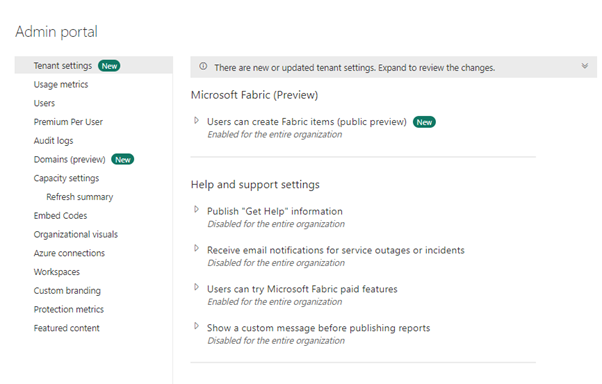
We can build a Power BI report from the result and can monitor it to check whether any of the settings are turn on which is recommended to be turned off.
Power BI Report
We can call the REST API directly on Power BI when you have the AAD App registered with right Power BI scope and permission.
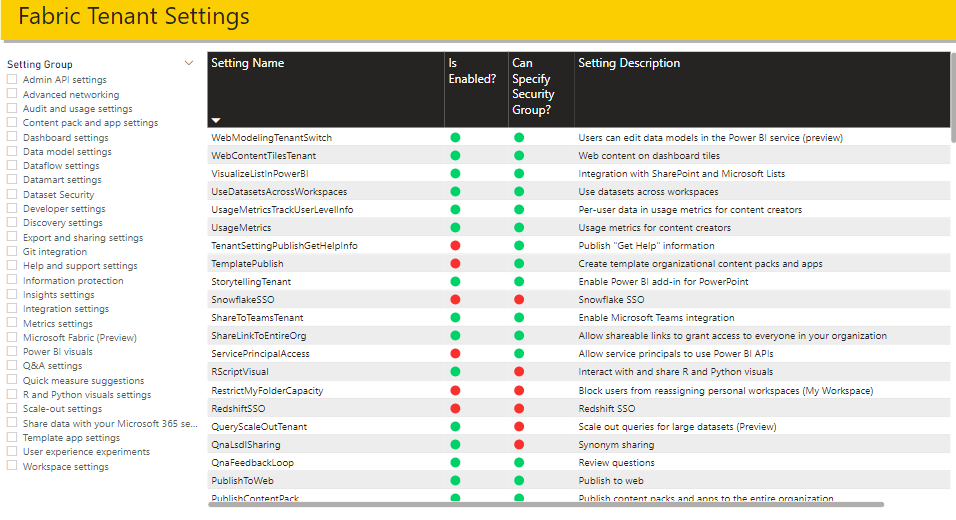
This report is using grant type as password which means you need to pass the power bi email id (username) and password along with client ID.
This report is generating the token on the run time (whenever we refresh the dataset). This token is used to run the Fabric admin api.
To use this report, you need to follow the below steps.
- Register an App in Azure AD with Power BI Permission – Tenant.Read.All or Tenant.ReadWrite.All
- Get the client ID from the app which is nothing but the App ID.
- Pass the values on the parameter tab and click Lod
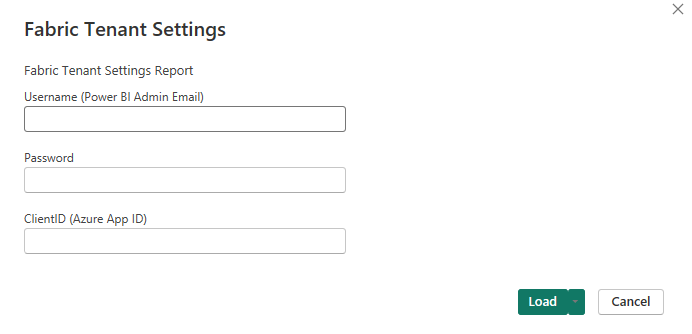
If you are interested to use this report then you can download it from below.
Share your feedback and comments. Happy Learning!!
Leave a Reply